Accounts and Sharing
Account Management
You don't need an account to use WiseWave module. You will be able to control your device from within your home Wi-Fi network only. Creating an account allows you to:
- safely and remotely control your devices from the outside of your home network, using encrypted communication,
- sync your home configuration (you will be able to restore your configuration from the cloud),
- share your home to other WiseWave app users.
Register
To register, go to Settings screen and select Log in. Then press Register instead.
Logging In
Go to Settings screen and select Log in.
Logging Out
Go to Settings screen and select your account name. Then press Log out.
Sharing
You can share your home in the app to members of your famiy. Both you and the person you want to share the home to, have to have accounts.
Person you share the home to will have a full control over devices and room management. Be careful who you share your home with.
Sending an Invitation
To send an invitation, you need to know a username of a person you want to share home to. Username can be seen on the Settings screen in the Account management section.
To invite, in the Account management section choose Sharing option. Then select home you want to share.
You will be presented with a list of users that have access to this home. To add a new member and send them an invitation, press add user button (located top right) and provide their username.
Approve or Reject an Invitation
To approve or accept an invitation, in Account management section go to Sharing. Then press invitation box icon on the top right and select an invitation you want to accept or reject.
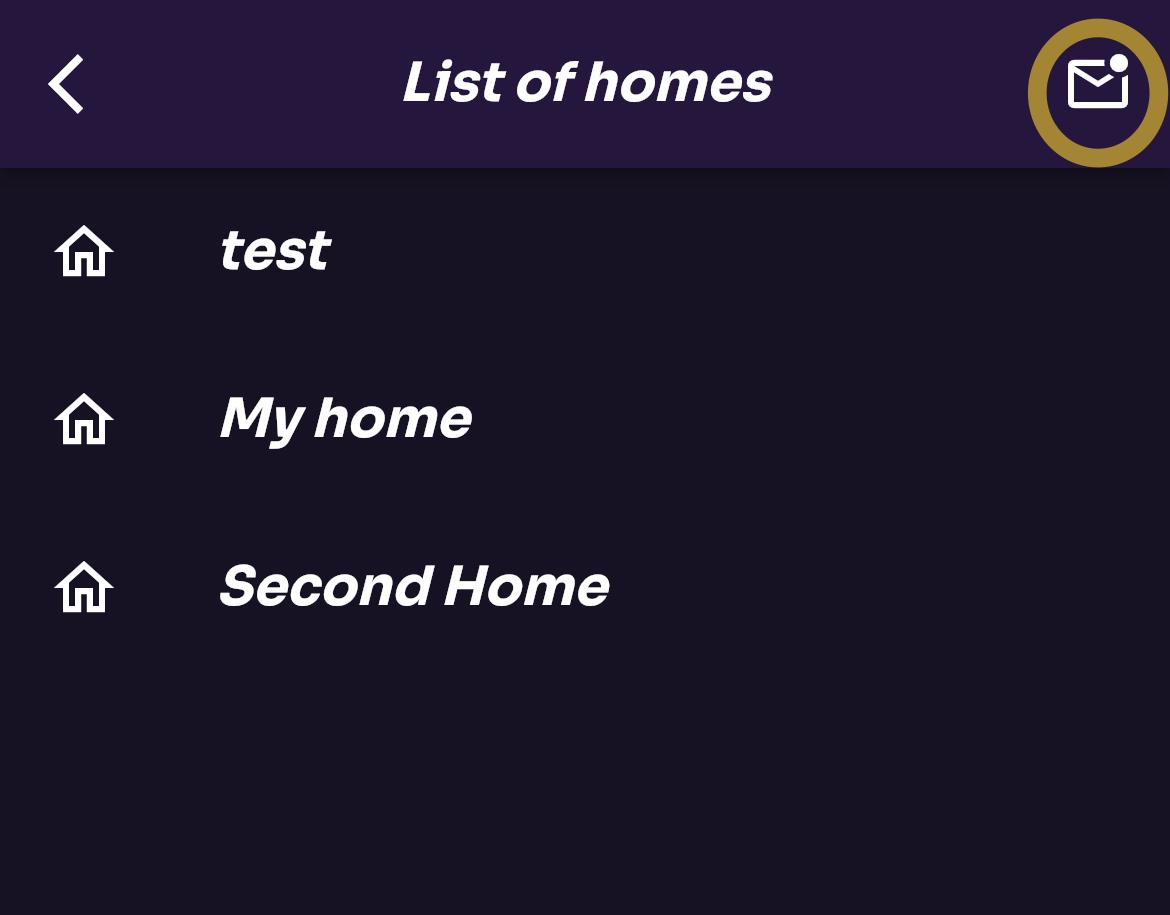
Cancel Invitation
To cancel invitation, in Account management section, press Sharing. Then select a home. You will be presented with a list of users that have access to this home. Select the user you want to remove.